Mobile Internet Banking Overview
You can now access your Mercantile Internet Banking Profile on the mobile device of your choice via the mobile browser or the APP.
Whether you choose the mobile browser or the APP, the functionality available will be the same. The functionality has been designed in an effort to allow you to perform the most crucial functions e.g. to check balances or transaction history and make payments to existing predefined or normal beneficiaries already loaded or once off payments to beneficiaries that have not been loaded before. A detailed list of functionality is included below.
Compatible Devices
The mobile browser and APP is compatible with any cell phone or tablet with the following mobile operating systems:
- 14 Android Jelly Bean (4.1 and above)
- Check iOS 6.0 and above
Mobile Browser
To access the mobile browser you can follow the Login link from our website at www.mercantile.co.za . You will still log in by typing in your username, password and mother’s maiden name. You will receive the USSD request on your cell phone and would then have access to the functions available on your mobile device.
Mobile APP (application)
The mobile APP gives you the advantage of still securely accessing your profile even when you are in an area that does not have cell phone reception. Since you have to register your device on the APP by accessing your profile from a computer, you will not receive the USSD confirmation request to login or transact when using the Mobile APP, and therefore only need internet access to access your profile.
To access the mobile application you have to download the Mercantile Banking APP from the Playstore or the iStore. Once you have successfully downloaded and installed the application onto your mobile device you would have to register your device by inserting your ‘sign up’ code into the APP.
You can obtain the sign up code by logging onto your computer and registering your device.
Downloading and Installing the APP
Apple iOS devices
Android Devices
Click on the application Icon once downloaded
![]()
You should get the following screen
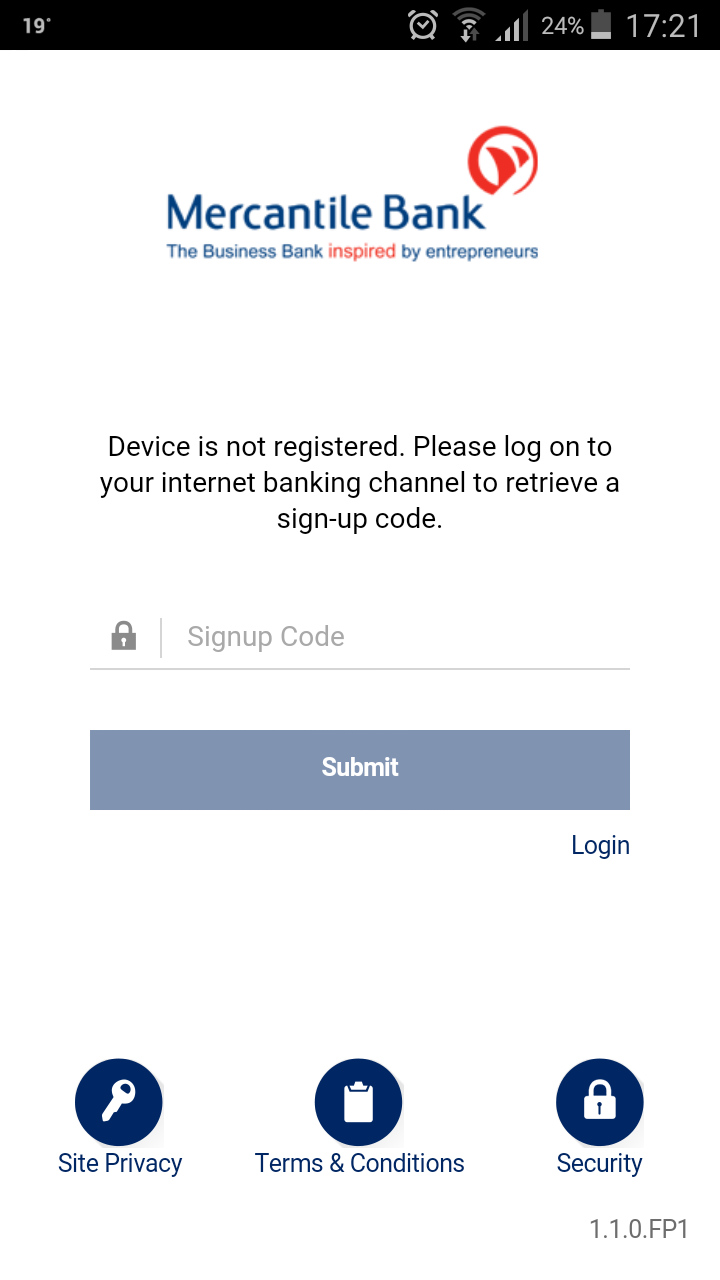
Register your mobile device
When application is successfully installed on your device you need to register it by logging into the Internet Banking Website
Login onto Mercantile Banking from your computer using the Internet Banking button on www.mercantile.co.za
Go to your profile

Select Device Registration, Register New Device
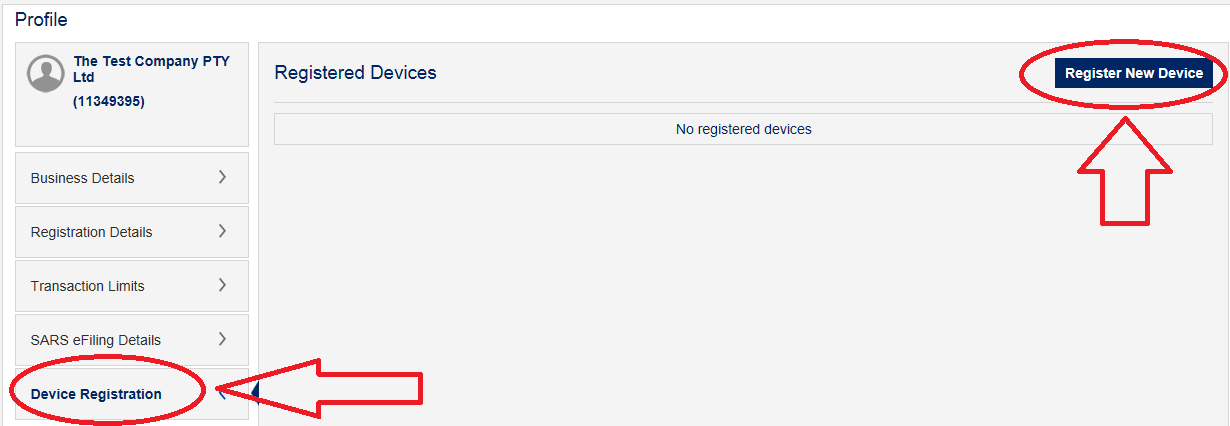
Name the device you are about to register and proceed.
Note: You will then receive a USSD request on your cellphone
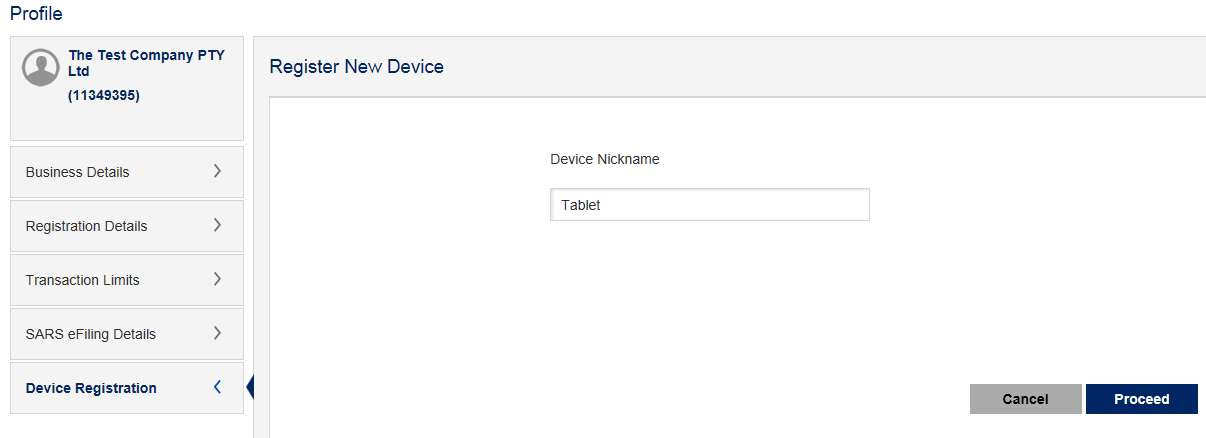
You will receive an 8-digit code that has to be captured in the mobile device within 5 minutes

This device is now successfully registered. You can login with your Username, Password and Mother’s maiden name, and will not receive a USSD request when logging in or transacting

Registering multiple profiles to the same device
Open the app and click the Sign Up button to add another Sign-up code

View registered devices
Select the Profile Button, Device registration
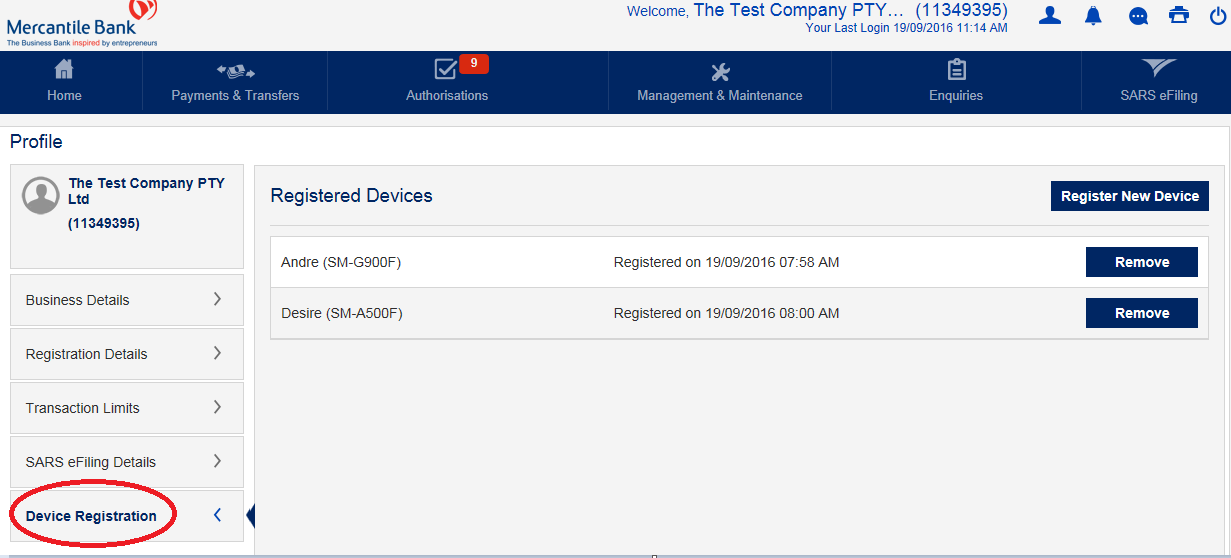
Remove registered devices
Select the Profile Button, Device registration, Select Remove

Mobile Functionality
Whether you access your profile via the Mobile Browser or the Mobile APP the functionality is as follows:
Available Functions
Individual & Business
- Check balances
- View last 10 transactions per account
- Pay existing beneficiary
- Do once-off payment (predefined or own)
- Internal Transfer
- Create Future Dated Payment
- Create Recurring Payment
- Pay beneficiary from Credit Card
- Internal Transfer to/ from Credit Card
- History of Internet Banking payments
- View Transaction Limits
- View own registration details
Business: Super User/ Sub User
- Authorise/ Reject
- Beneficiary payments
- Predefined beneficiary payments
- Internal Transfer
- Changes to recurring / future dated payments
- Beneficiary created / amended by user
Functions excluded on mobile devices that are only available when logging in on a computer
Individual & Business
- First login with a new password or when a password has been reset and needs to be changed is not available on a mobile device
- Multiple or group payments
- Immediate STP Payments
- Registration of beneficiaries, pre-defined beneficiaries
- Creating beneficiary groups
- Managing and maintenance of beneficiaries, beneficiary groups, pre-defined beneficiaries, importing beneficiaries
- Managing and maintenance of future and recurring payments
- Secure messages
- Update personal/ business details and account nickname
Business: Super User/ Sub User
- Batch payments
- User management i.e. registering user, maintaining user details, reset password, delete user
- User access setup and maintenance, account level signatory setup and user designation changes
- View access details and view activity
- Authorise/ Reject
- Immediate STP payment
- Batch Payments
- Secure messages

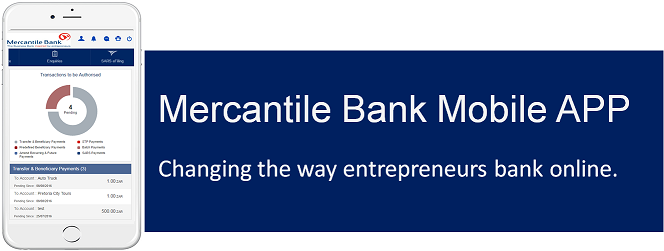
 Click to download
Click to download Click to download
Click to download